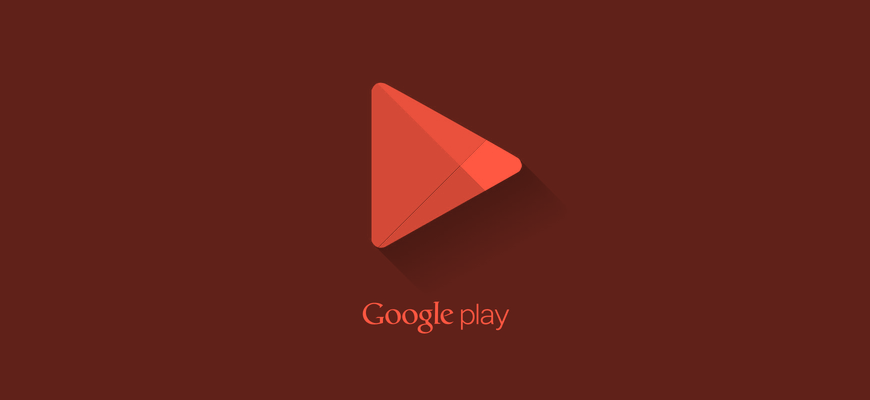So you finished your app and exported your APK file to your hard drive. You want to add app to Google Play?
It probably took you a while to figure out the digital signature stuff etc. By that stage you are most likely tired and want the app to be up on the Google Play as soon as possible.
Read the 5 mistakes I made while uploading my test game, it will save you tons of time.
1. Have your credit card ready
I usually keep my Credit Card in my wallet, that is usually in either my jacket or in my car or simply in a different room. I work at night so I don;t want to walking around the house searching for my wallet.
So, have your card ready as you need to pay $25 to register as a Google Play publisher. Here. The process is relatively straightforward and should only take you a few minutes if you have your card ready ![]()
This is so small of an issue, so why do I even mention it? The answer is PROCRASTINATION. It’s just another excuse to publish the app “tomorrow”.
2. Prepare your description in advance
I knew I will need the description. The one that you can see on Google Play. Not many people read it but it gives a good opportunity to explain the app and use some good copywriting skills to push the download. What I did wrong was that I didn’t have it ready. I started typing it there and then. That is not a big problem since I knew what to write but the problems start when you need to change something.
Trust me, you will review it 10 times on that publish window, but the moment you hit publish button and open the app in the Play store you will spot a spelling mistake straight away.
So write it beforehand, polish it, spell check it and be 100% sure that it is ready to be copied and pasted.
It can take up to several hours to update the description on Google Play, that one mistake will push you to say: “I will not promote it yet, I’ll wait until Play is updated“. We don’t want that.
3. Have your graphics ready and understand which one goes where
As a designer I didn’t have a problem preparing the graphics, or Graphic Assets as Google calls them. It would save me a lot of time if I have prepared them in advance. But even then the role of each is slightly confusing, so to save you time I listed the required graphics with templates and explanations on what they are for.
Screenshots
They will appear on your app’s details page on the Google Play website and Android app
You can upload up to 8 screenshots and have diferent ones for phones, 7 inch tablets and 10 inch tablets.
The size depends on what you are trying to show but I have prepared a file with maximum size:
Download Landscape Screenshot template
Download Portrait Screenshot template
Hi Res Icon
Apps on Google Play require a high fidelity version of the app icon.
Please remember, this does not replace the application launcher icon.
It is shown in Google Play Store, in your Google Play app. It basically identifies your app on Google platforms. I suggest it to be the same or very similar to you launcher icon, not to confuse the users who downloaded your app and are looking for it on their devices expecting to see the same icon on their phones.
Feature Graphic
The Feature Graphic is used for promotions on Google Play. It is the large image on top in Google Play web version.
Please remember, it is required in order to be featured on Google Play.
Download Feature Graphic template
Promo Graphic
The Promo Graphic is used for similar purposes as Feature Graphic but on older versions of the Android OS (earlier than 4.0). It’s way smaller then Feature Graphic so you may need to get a little creative here.
Download Promo Graphic template
Video
I didn’t add video to my test app, but it is highly recommended. When you add app to Google Play with the video it is proven to highly increase your chances of download. It”s just a link to YouTube. You may simply record yourself using it, do a screen capture or a professional app video. I use Pocket myself so check out their promo Video.
Last thing
You will wonder if you upload a new APK will Google handle everything regarding the updates. Will is be as easy as uploading new APK, for users to update the app? YES. It is as easy.
One word of caution: Remember to change the VERSION number in your Manifest, if you upload updated APK but you forget to change the version number, Google will throw an error as for them, you are simply uploading the same file again. Version var in the manifest is the way Google distinguishes if it’s an updated APK or not.
This is my firs ever blog post. Please do me a favor and comment and Share it, I really appreciate it.